If you are like me, you have probably selected to receive your voicemail and transcripts directly in Google Hangouts in order to have access to them from one program on any device you are using. Also, you probably can't stand unread message counts when they truly are not unread. Guess what, I am here now to explain a quick way to clear out those unread voicemail counts form the stock dialer app.
The really annoying way to do this is to periodically go into the stock dialer app, click on the voicemail icon and click on each and every unread voicemail to mark it as read. Unfortunately there seems to be no way to select all and mark as read.
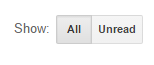 Now the simple way is to mark all of them read is to navigate to your Google Voice page. To do this, go to fi.google.com and scroll all the way to the bottom and choose Google Voice. This will open your Google Voice page associated with your Project Fi account. From here make sure you are viewing your Inbox and not the Voicemail folder, as there is no way to filter by read/unread in the Voicemail folder. Filtering by Read and Unread is simple, just click on the Unread option next to Show. This will now display only the Unread messages in your Inbox.
Now the simple way is to mark all of them read is to navigate to your Google Voice page. To do this, go to fi.google.com and scroll all the way to the bottom and choose Google Voice. This will open your Google Voice page associated with your Project Fi account. From here make sure you are viewing your Inbox and not the Voicemail folder, as there is no way to filter by read/unread in the Voicemail folder. Filtering by Read and Unread is simple, just click on the Unread option next to Show. This will now display only the Unread messages in your Inbox.
Now, unfortunately, if you have more than 10 unread messages, you will have to repeat the next steps for each page as Google Voice only shows 10 messages per page, no way to increase that. At the top of the page you will see an empty check box which allows you to select all on that page. Check that off, then you will see some additional menu options appear. Under Actions, choose Mark as Read and everything on that page will be marked accordingly. Now just repeat these steps for all pages of unread messages.
Now when you return to your phone dialer, there will be no unread message indications on the voicemail icon.
The really annoying way to do this is to periodically go into the stock dialer app, click on the voicemail icon and click on each and every unread voicemail to mark it as read. Unfortunately there seems to be no way to select all and mark as read.
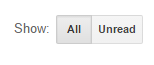 Now the simple way is to mark all of them read is to navigate to your Google Voice page. To do this, go to fi.google.com and scroll all the way to the bottom and choose Google Voice. This will open your Google Voice page associated with your Project Fi account. From here make sure you are viewing your Inbox and not the Voicemail folder, as there is no way to filter by read/unread in the Voicemail folder. Filtering by Read and Unread is simple, just click on the Unread option next to Show. This will now display only the Unread messages in your Inbox.
Now the simple way is to mark all of them read is to navigate to your Google Voice page. To do this, go to fi.google.com and scroll all the way to the bottom and choose Google Voice. This will open your Google Voice page associated with your Project Fi account. From here make sure you are viewing your Inbox and not the Voicemail folder, as there is no way to filter by read/unread in the Voicemail folder. Filtering by Read and Unread is simple, just click on the Unread option next to Show. This will now display only the Unread messages in your Inbox. Now, unfortunately, if you have more than 10 unread messages, you will have to repeat the next steps for each page as Google Voice only shows 10 messages per page, no way to increase that. At the top of the page you will see an empty check box which allows you to select all on that page. Check that off, then you will see some additional menu options appear. Under Actions, choose Mark as Read and everything on that page will be marked accordingly. Now just repeat these steps for all pages of unread messages.
Now when you return to your phone dialer, there will be no unread message indications on the voicemail icon.



I have 900 unread. I have to do this only 90 more times. Please help!
ReplyDeleteI have 900 unread. I have to do this only 90 more times. Please help!
ReplyDeleteOn the GV webpage, instead of clicking Actions > Mark As Read, you can just use keyboard shortcut SHIFT-I. This does the same thing. But by using the shortcut, you can process through the pages much faster. I did ~300 messages in about a minute.
ReplyDeleteOpen web version of Google voice on your phone. Swipe from left to right and select Mark as Read
ReplyDeleteThis no longer works. Google now redirects all Project Fi users away from any Google Voice apps or pages.
ReplyDeleteNot if you follow the directions in the post. You go to fi.google.com scroll to the bottom and click Google Voice from there. I just did it and it works
DeleteI just figured out an even faster, easier method. This maywell be new, so I'm not taking any credit away from the original poster. On my Android phone (GS7), I opened Chrome and went to https://voice.google.com -in the top left corner of the page, there's a menu button (3 horizontal lines). Click that and it will list: Calls, Messages, Voicemail, and how many of each are unread. You'll also see "Mark All as Read" a couple rows down (you might have to scroll, but I didn't). I clicked it and ~IT CLEARED ALL UNREAD CALLS *AND* MESSAGES in one click~ Pretty sure it would also clear unread Voicemails.
DeleteI just figured out an even faster, easier method. This maywell be new, so I'm not taking any credit away from the original poster. On my Android phone (GS7), I opened Chrome and went to https://voice.google.com -in the top left corner of the page, there's a menu button (3 horizontal lines). Click that and it will list: Calls, Messages, Voicemail, and how many of each are unread. You'll also see "Mark All as Read" a couple rows down (you might have to scroll, but I didn't). I clicked it and ~IT CLEARED ALL UNREAD CALLS *AND* MESSAGES in one click~ Pretty sure it would also clear unread Voicemails.
DeleteI got through this by using the Google Voice keyboard shortcuts over and over:
ReplyDelete*A - select all
shift+I - mark as read
N - next page
THANK YOU for this tip! After installing Google Fi SIM card, the unread message count on my Phone app (iPhone) was driving me crazy.
ReplyDeleteThis has always been a pet peeve of mine - when I change phones, it seems to make all voicemails unread. I appreciate that Google wants me to listen to voicemails, but geez. Thanks for the tip. I needed to do this several dozen times, but eventually, I cleared it. You would think that the app would allow is:unread to view unread messages.
ReplyDeleteThank you!!
ReplyDelete